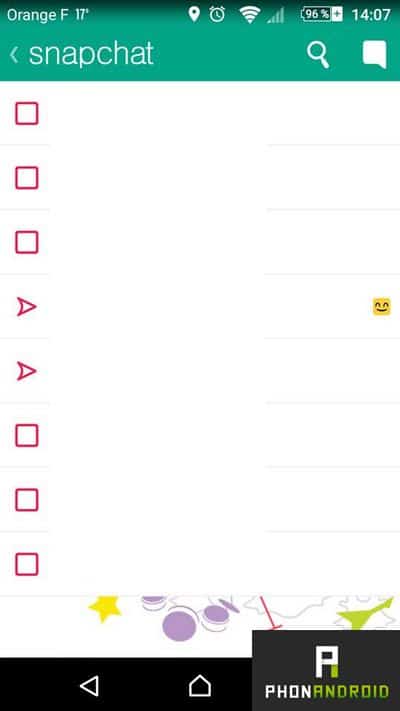Snapchat is the trendy application of the moment. Here are some tips for using the ephemeral photo sharing application
In spite of immense success with young people, Snapchat is by no means the easiest app for Android, first because of the ephemeral nature of the members' publications, then because of the originality of its concept Which, quite paradoxically, is also one of the main factors of its popularity.
However, when you have just downloaded Snapchat and created an account on the social network, you either become addicted or you decide to close the application and never open it again. If you opt for the second solution, then you miss out on one of the most trendy social networks of the moment, which would still be a pity. Reason why we offer today our top 20 tips and tricks to better use Snapchat .
To start and if not already done, download Snapchat in the Play Store by clicking on the image below:
1. How to add friends on Snapchat
You just download the application and create your account and your friends list is still empty? No panic, this one will quickly grow longer. To add friends, simply:
- Click on the ghost icon at the top of the application homepage
- Select add friends
- Add your friends either from their username (if you know it), or by scrolling through the contacts in your address book using Snapchat. You can also invite your contacts who are not yet using the application to try it out.
2. How to share a photo
The interface of Snapchat is very simple and very intuitive since it is that of a camera with, at the top left, a button to activate and deactivate the flash, top right, a button to juggle between the front sensor And the back camera and, at the bottom, a trigger to take a picture with your smartphone .
Once your picture is taken and it suits you, just click on the arrow at the bottom right to share it. Note that in the top right, you will find the editing options that we will discuss later, and in the bottom left a button that will allow you to define how long your contacts will see your snap display. Duration can range from 1 second to 10 seconds. It's up to you.
When you post a video or photo to the app, you do not have to share it with all of your friends. You can simply share it with a person or two previously selected. To do this, simply:
- Post your image or video once captured by clicking on the small arrow at the bottom right
- Select "My Story" to send it to all your friends or tick the names of the friends to whom you want to send it to share it with only a few contacts.
3. How to send a video to Snapchat
Just like Instagram , Snapchat not only allows you to send photos on the social network but also short videos , here 10 seconds. To capture and post a video, simply press and hold the round button at the bottom of the center of the camera interface.
To post your video, just click on the arrow to go to the next step and then proceed as for sending photos.
4. How to delete a snap from your story
Have you just posted a photo or video and you realize that you do not like it at all? Do not panic ! It is entirely possible to delete it. To do this, simply:
- Sweep the screen from right to left
- Click on your story
- Click image
- Click on the cross to delete it
5. Who sees my snaps
As a snapper, you know who you send your snaps to, but who do you watch? To do this, simply:
- Swipe the screen from right to left to bring up your story
- Click on your story to expand it
- Click on a picture or a video, at the bottom you will be shown the number of people who have viewed your snap (see picture previous paragraph). All you have to do is swipe the screen up and down to scroll through their names.
It should be noted that the stories are unlimitedly viewable for a period of 24 hours. Traditional snaps are only viewable once but the company has recently introduced a replay option that can only be used once a day. Additionally, in case this is not enough, Snapchat also offers a pay-replay option with three replays for 0.99 dollars, but only in the US
. How to upload your story to your gallery
To download your snaps in the gallery of your phone, nothing more simple, you just need:
- Click on your story
- Click on the arrow icon to download it
- Click OK to confirm
7. How to chat on Snapchat
And no, Snapchat not only serves to send photos and videos. You can also chat with your friends, without showing your head when you are badly awake on Sunday morning, for this you just need:
- Swipe the screen from left to right
- Click on the "Chat" button at the top right
- Select the contact with whom you wish to chat and send your message
8. What is the Discover function
A few months ago, Snapchat introduced a new feature called Discover, making it a new communication channel for different media. Some artists even took the opportunity to unveil their last clip exclusively on Snapchat before posting then on VEVO.
To get to Discover, simply:
- Sweep the screen from right to left
- Select the media of your choice by scrolling the list from right to left
9. How to add filters to your images
What would a photo social network without the possibility of embellishing your images and adding the effects of your choice using filters ? Fortunately, this is obviously possible with Snapchat. To do this, simply:
- Go to the Additional Options> Manage menu
- Check the box Filters
To apply a filter to an image , simply drag it to the left or right after the capture is complete. You can also add the time or the weather to your image.
Note that to add filters, it will be necessary to let the application access your location , some integrating, for example, the weather information or your city. That is to say that you can put two filters superimposed, for that once the first filter set, you stay pressed and you can again pass the filters to put a second.
10. How to add text to your photos
Do you have anything to say? Why not add text to your snapchat photos to customize them a little bit more? It is very simple and you even have the choice between several writing fonts, once you are tired of the traditional Times New Roman.
To add text to your images, simply click on the screen after the capture and then enter the text of your choice on the keyboard. The police do not suit you? Click on the "T" logo at the top right of the screen to select a new one.
11. How to light a night shoot
Want to post a small selfie before going to sleep but, given the lighting, you doubt your smartphone's capabilities to capture a nice picture of you via the front camera? All you have to do is activate the "Flash before" option as follows:
- Go to the Additional Options menu > Manage
- Check the Flash Facing check box
Once activated, you will only have to click on the flash icon at the top left to activate or deactivate the front flash.
12. How to use effects for selfies
Here is how to use the daily effects for selfies:
- Launch the application and set the camera in selfie mode
- Make a long press on your face. If your smartphone is compatible (unfortunately it is not the case of everyone, many problems of incompatibility have been noted), a kind of "spider web" will then appear on your face.
- Select the desired effect, then you will be asked to open your mouth or raise your eyebrows, as long as the effect stays on your face.
- Click the shutter button to take the picture.
- Click on the right arrow to post your snap, as you usually do.
13. How to use the new video effects
Now Snapchat allows you to edit videos, you can speed up, slow down or play the video by rewinding it.
- Launch the Snapchat application and press and hold the shutter button to save your video
- Swipe to the right to bring up the filters . The new ones are very simple to recognize. So, to accelerate the video, it will be necessary to select the small rabbit and to do a slow motion, the snail, to rewind it must select the small arrows back. When you were told they were very easily recognizable!
- Once the filter is applied, click on the arrow at the bottom right to go to the next step and post your snap.
14. How to start voice and video calls
To better confront WhatsApp and Facebook Messenger, Snapchat has drawn the great means with Chat 2.0 . The interface of Chat 2.0 is not as remote as that of Facebook Messenger. Once in a conversation, you have five options:
- Send an image from your phone's gallery (you can send multiple images at once)
- Make a voice call
- Send a snap
- Make a video call
- Send a sticker (200 stickers available)
- Send an audio or video message
15. How to swap faces with Face Swap
The most popular effect currently on Snapchat is the Face Swap, it allows to exchange faces with a friend, a photo or anything else detected as a face by the application, franche rigolade guarantee!
- Launch the application in selfie mode and then press and hold your face to activate the effects
- Scroll through the effects and select Face Swap (all at the end)
- Block your two faces in the frames provided (avoid wearing glasses or other accessories)
- Press the first icon to start the recognition and then the second
16. How to use multiple filters
Since Snapchat set up these filters to change his face, many people wanted to be able to do it with friends. And the application took some time to get done but now it is possible and here is how to do:
- Launch the application and set the camera in selfie mode
- Make a long press on your face, a kind of "spider web" will then show up on your face.
- Select an effect that has marked "try with a friend"
- Click the shutter button to take the picture.
- Click on the right arrow to post your snap, as you usually do.

17. Creating a Multiple Story
Very soon, you will have the possibility to create Stories in which your friends will be able to add more photos and videos. All you have to do is select the friends who will be allowed to post your first post. The application will be based on your geolocation to determine your closest friends to you.
18. How to Use Augmented Reality
The photo sharing application always wants to offer more things to these users, after the effects for the selfies , here comes the augmented reality. The latter is manifested through the use of 3D stickers that will be able to follow an object that moves.
- Record a video and press the thumbnail button at the top of the screen
- Place the sticker on the subject you want to pin
- Press and hold the thumbnail
- You can see that the Sticker then follows the subject, you only have to send
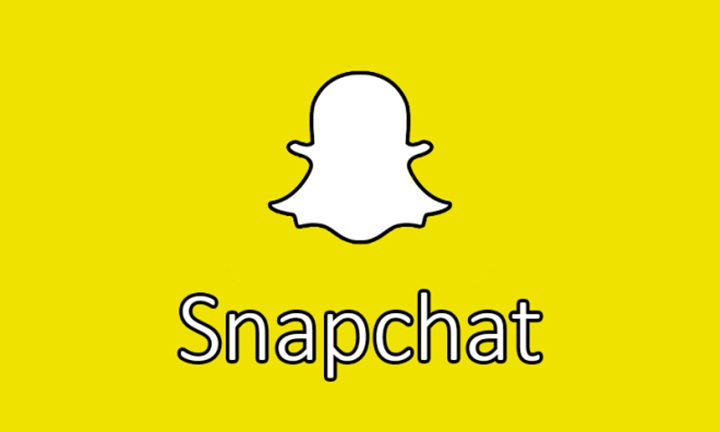
19. How to delete Snapchat
The social sharing photo network did not convince you or any issues related to the security of Snapchat scared you and you want to disable your account ? If this is the case, simply uninstall the application from your smartphone will not be enough to delete all the data you may have entered when you registered.
To delete your account , only one option possible, go to the dedicated section of the official website and unsubscribe. Once you have logged in on the site, you will then be able to log in with your login and then click on the "Delete my account" button. Think carefully, once your account has been deleted, you will not be able to reactivate it and you will Create a new one if you ever want to reuse the application.
20. Draw with transparent colors
Drawing with vivid colors, thick lines, and a non-existent sense of textures, this is a bit of Snapchat's positioning. It is not that we can not try to go a little further (just a little, really), by adding transparency to our modifications.
To do this, press the color bar until the entire palette appears, and simply select the transparent "color".